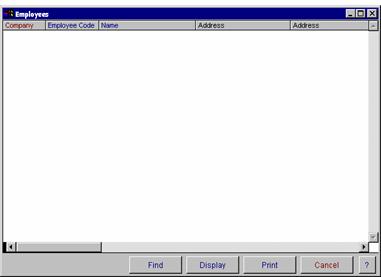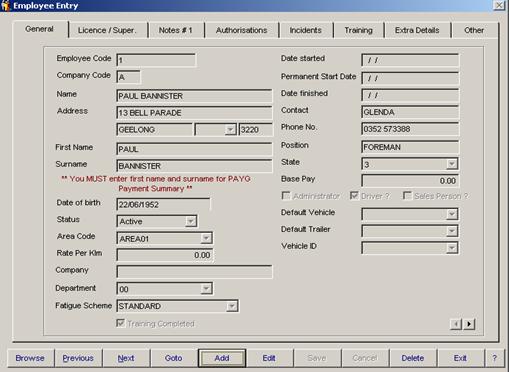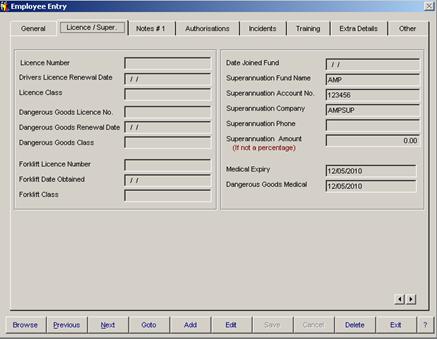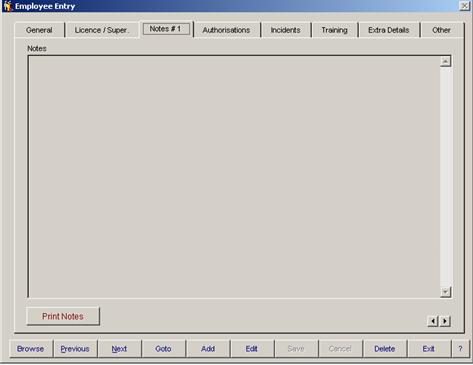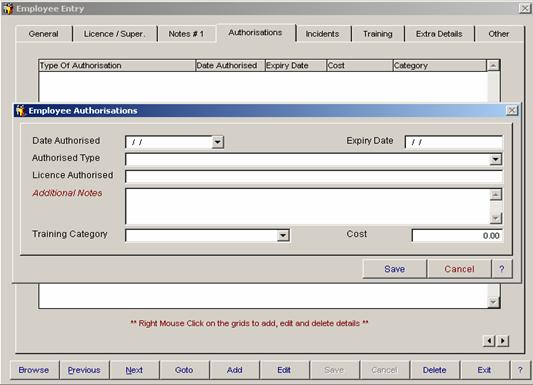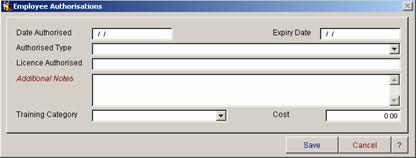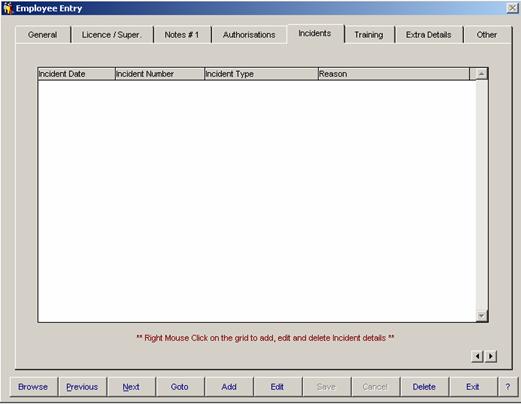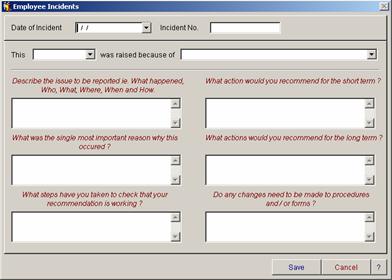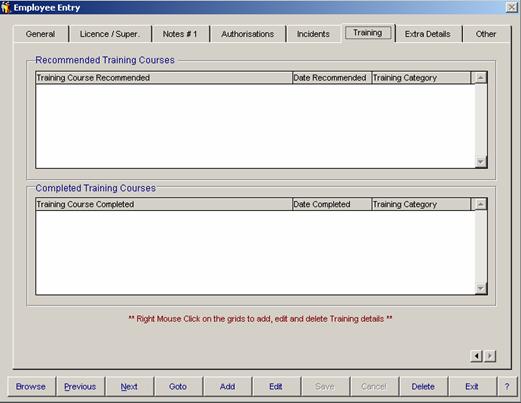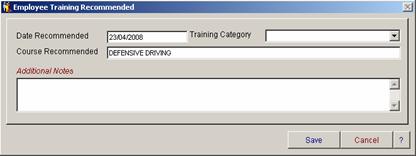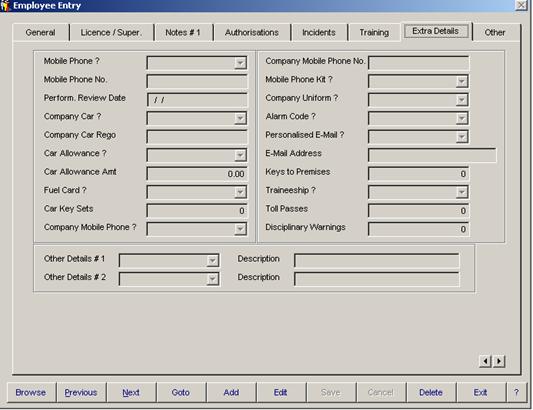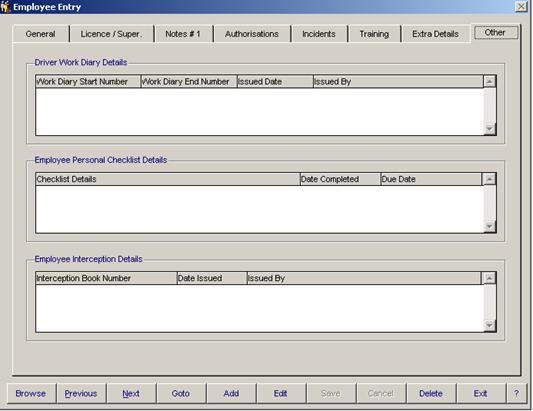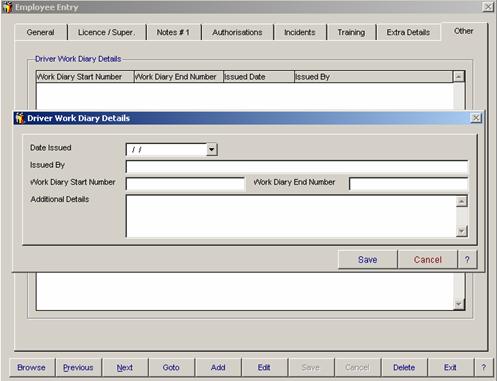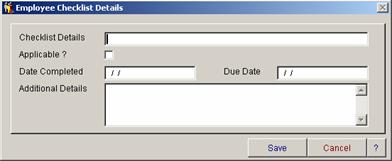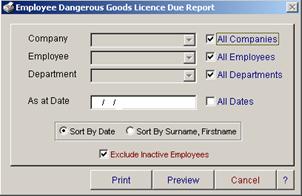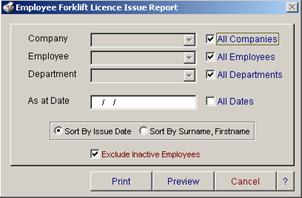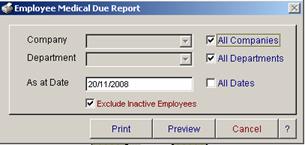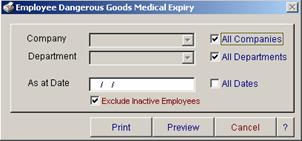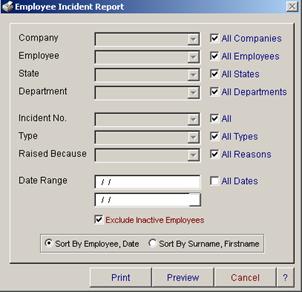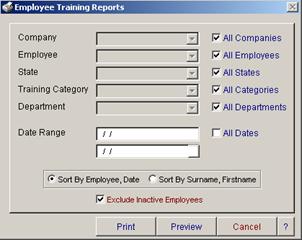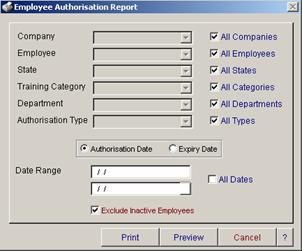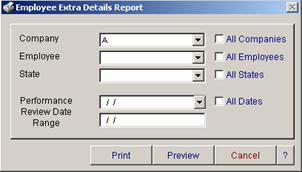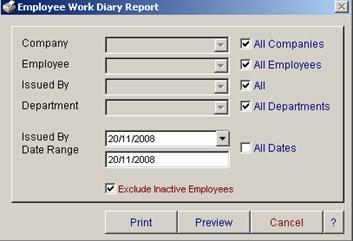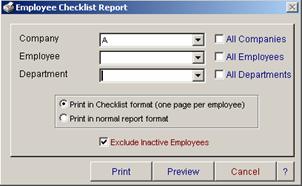4. Getting started
 4.01 Mass Management 'How To' guide4.02 Maintenance Pre Check 'How To' guide4.03 Maintenance faults and service 'How to' guide4.04 Fatigue Management 'How to' guide4.05 Linking 'How to' guide4.06 Compliance reporting 'How to' guide4.07 Medical records 'How to' guide4.08 Incident management 'How to' guide4.09 Time Line 'How to' guide4.10 Check Violations 'How to' guide
8. Utilities Menu
 8.01 Company8.02 Departments8.03 Chart of Accounts8.04 Depots8.05 States8.06 Contractor Types8.07 Sales Areas8.08 Accreditation Schemes8.09 Fatigue Schemes8.10 Road Class8.11 Vehicle / Trailer Types8.12 Vehicle / Trailer Category types8.13 Vehicle Configuration8.14 Fleet Status8.15 Expiry Types8.16 Equipment Types8.17 Container Types8.18 Container Sizes8.19 Driver Incident Reasons8.20 Training Categories8.21 Authorisation Types8.22 Check List Types8.23 Default Pre Checks8.24 License agreement8.25 ComplianceMate Manual
|
COMPLIANCETMATE HELPEmployeesEmployee Records Relevant to Fatigue Management, incident reporting, training, authorisations, licences etc , the employee record entry allows you to enter all information required for compliance recording for you drivers.The following entry screens are available to save that information for reporting.
The employee browse option lists all employees entered into the employee master entry screen. You have the ability to find, display and print from this window. For more information on these options, refer to Operator Prompts at the front of this manual. General There are eight data screens for setting up of your employee details. The first screen is the general information screen for recording employee name, address, date of birth, status (active, permanent, casual, etc), start and finish dates, contact name and telephone numbers. You must enter an employee code, company code,
Licence/Super
The second screen is for recording of licences (drivers, dangerous goods, and forklift licence), superannuation fund details and medical records. The field for entering a superannuation amount is only used when an employee is on a set weekly super amount (eg. Interstate drivers). If no amount is entered into this field, then superannuation will be calculated from the % entered in the Company records on normal times hours, sick leave, RDO, Workcare, public holiday, annual leave, long service leave, back pay and trips. Time and half, double time and other overtime is not included for this calculation. Notes
The third screen is for the recording of general notes. You have the ability to print the notes if you wish. Employee Authorisations
In this screen, you have the ability to record any special authorisations that your employees may require. For example if they require specific authorisation to enter a particular site for the purpose of loading and unloading, or for the operation of specific machinery. To enter the authorisation, right mouse click on the grid box and the following screen will appear. You can select to browse, goto, add, edit or delete authorisation details. Employee Authorisations To add details, select the add button. Enter the date of the authorisation and description. You can also enter any additional notes that you may require.
Incidents
The employee incident report browse screen allows for the recording and viewing of all employee incidents. To enter an incident right mouse click on the grid and the following screen will appear. You can select to add, edit or delete incident details.
The employee incident report detail entry provides you with the ability to record incidents and improvements in employee performance. These incidents can be raised in a number of ways (internal audit, supplier failure, customer complaint, improvement idea, external audit, preventative action, accident). The areas for entering the details of the incident are free-form fields allowing for as much detail as necessary in each area. When all details have been recorded, select save. Training
The sixth entry screen is for the recording of any recommended or completed training courses. To enter training records right mouse click on the grid box for recommended or completed courses and the following screen will appear. You can select to add, edit or delete details. Training Recommended/Completed Employee
To add details, select the add button. Enter the date of the training and description. You can also enter any additional notes that you may require. Extra Details
The extra details screen is for recording additional employee information. Other Details
To record details relating to a driver log book and driver personal details, right-mouse click in the grid box and select ‘add details’. Work Diary Details You have the ability to enter your driver Work Diary details in. Once these are entered, you can report on them via the driver Work Diary report.
Personal Checklist You have the ability to enter in employee checklist details. Once these are entered, you can report on them via the employee checklist report.
Drivers Licence Expiry The Drivers Licence Expiry report lists company code, employee code, employee name, telephone number, licence number, and licence class and due date.
Dangerous Goods Licence Expiry
The Dangerous Goods Licence Expiry report lists company code, employee code, employee name, telephone number, licence number, and licence class and due date. Forklift Licence Expiry
The Forklift Licence Expiry report lists company code, employee code, employee name, telephone number, licence number, and licence class and due date. Medical Expiry
Dangerous Goods Medical Expiry
The Dangerous Goods Medical Expiry report lists company code, employee code, employee name, telephone number and due date. Employee Incident Reports
The Employee Incident report lists company code, employee code, employee name, state, date of incident, incident number, incident type, reason and description. You can select to view this report by company, employee, state, incident number, incident type, who raised the incident report and date range. Employee Training Reports
The Employee Training report lists company code, employee code, employee name, date, course type and description. You can select to view this report by company, employee, and state and date range. Employee Authorisation Report
The Employee Authorization report lists company code, employee code and name, date of authorization, expiry date, type of authorization and cost. Employee Extra Details
The Employee Extra Details Report allows you to report on the information entered into the extra details section of the employee master file. This report will show you all the details that were entered on the page. Employee Work Diary Details The Employee Work Diary Report allows you to report on the information entered into the Driver Work Diary details section of the employee master file. This report will show you the company code, employee code, employee name, issue date, Work Diary start number, Work Diary end number and who it was issued by.
Employee Checklist Details The Employee Checklist details report will allow you to print the checklist details entered into the employee master file. You can select to show each employee on a separate page or show them all together. The report will show you the checklist description, date completed, due date and applicable.
|