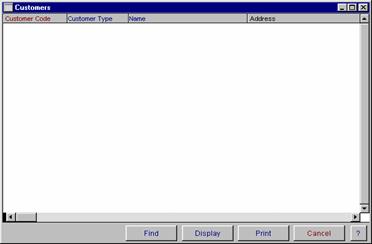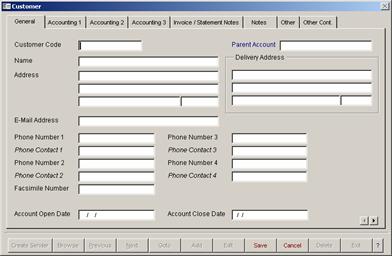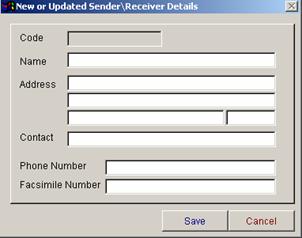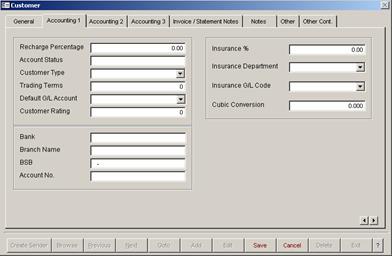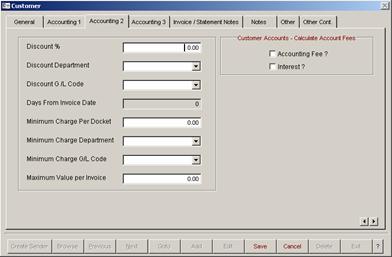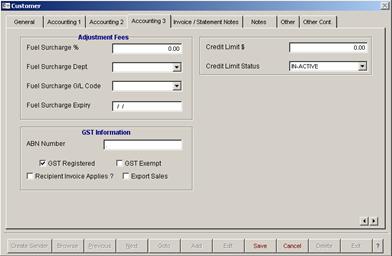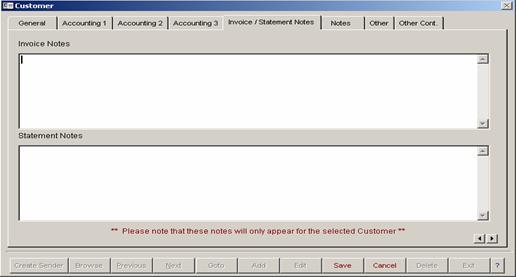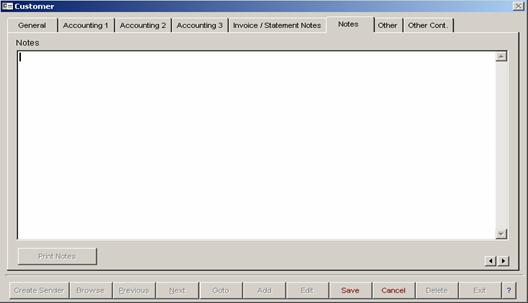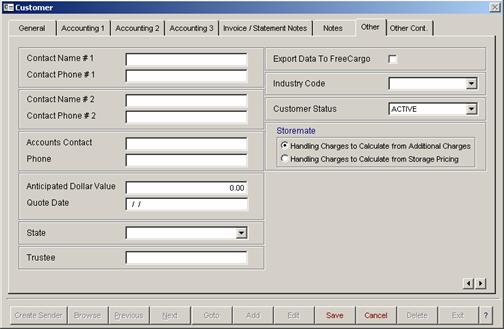8. Utilities Menu
 8.01 Company8.02 Charge Codes8.03 Departments8.04 Depots8.05 Customer Types8.06 Expiry Types8.07 Pallet Types8.08 Vehicle / Trailer Types8.09 Vehicle / Trailer Category Types8.10 Fleet Status8.11 Driver Incident Reasons8.12 Training Categories8.13 Industry Codes8.14 Customer Fuel Surcharge Allocation8.15 Deleted Deliveries Report
|
FREIGHTMATE LIGHT HELPCUSTOMERThe Customer Master File browse window displays some of the information entered into the Customer master entry screen. You have the ability to display, find and print from this window. For more information on these options, refer to Operator Prompts at the front of this manual.
General InformationThe Customer master file entry screen is used to enter in all the information about your Customer and set up their database. This option has 8 screens of information. These are general, 3 for accounting, invoice/statement notes, general notes and other. The customer code must be a unique alpha/numeric code and cannot be edited or deleted on existing records. It is mandatory that a code be entered. To move between screens, either click on the heading tabs at the top of the screen, or use the next page arrows in the bottom right hand corner.
CUSTOMERThe Customer Master File browse window displays some of the information entered into the Customer master entry screen. You have the ability to display, find and print from this window. For more information on these options, refer to Operator Prompts at the front of this manual.
General InformationThe Customer master file entry screen is used to enter in all the information about your Customer and set up their database. This option has 8 screens of information. These are general, 3 for accounting, invoice/statement notes, general notes and other. The customer code must be a unique alpha/numeric code and cannot be edited or deleted on existing records. It is mandatory that a code be entered. To move between screens, either click on the heading tabs at the top of the screen, or use the next page arrows in the bottom right hand corner.
To Add a New or Update Sender/Receiver DetailsThe field for delivery address is automatically linked to the sender/receiver file when you save the data. By selecting the ‘create sender’ button a record can be automatically generated or updated with new delivery details in the sender/receiver master file. You have the ability to browse goto, add, edit, save, cancel, delete and exit. When finished, select Exit.
Accounting 1The second screen of the customer database is for recording of account contact, customer type, general ledger code, bank details and insurance details.
Accounting 2The third screen is for recording of discount rates and minimum charges for your customers.
Accounting 3The fourth screen is for setting up of fuel surcharge levy percentage and GST information and ABN number.
Invoice/Statement NotesOn the fifth screen, you have the ability to enter notes for invoices or statements. These notes will only print out on the individual customer invoices and statements. If you wish to enter notes for all customers, this can be done by using the invoice/ statement notes option in your company records.
NotesThe sixth screen is for recording of general information about your customer.
OtherThe seventh screen is for recording additional contact names and phone numbers. There is also a facility for customer status. If status of inactive is selected, the customer code will not be listed in any customer drop down boxes in the data entry screens.
The Storemate handling charges options give you the ability to select how you want your handling in and handling out charges to be calculated in Storemate. If you select to calculate from the additional charges option then you will need to setup your handling pricing in the additional charges master file. If you choose to calculate from the Storage Pricing option then you will need to setup your handling fees in the Pricing option. This is also where you setup your storage charges. |