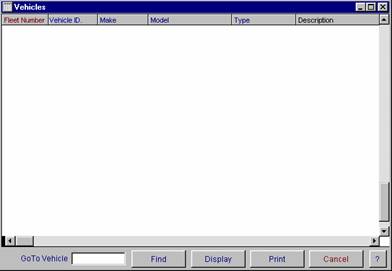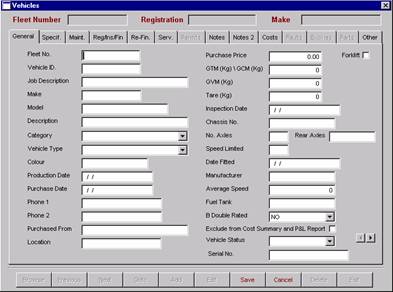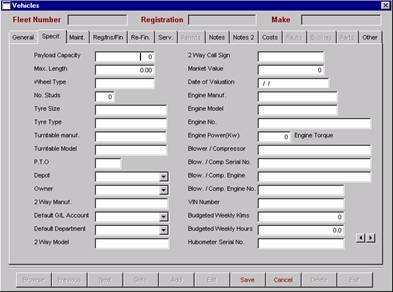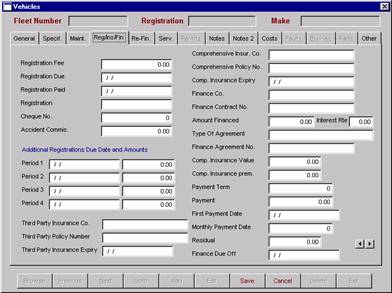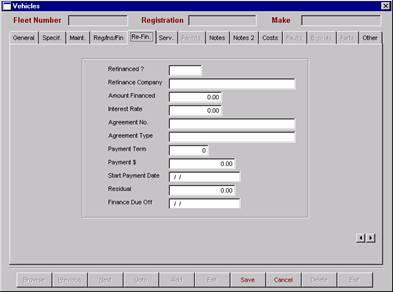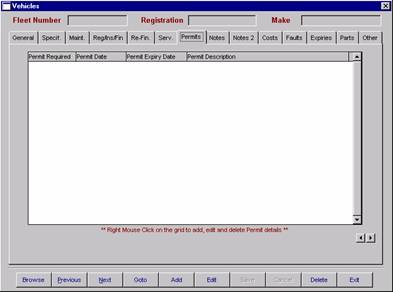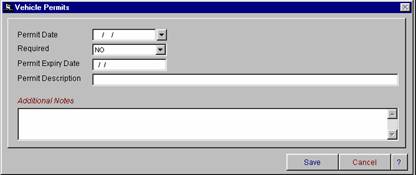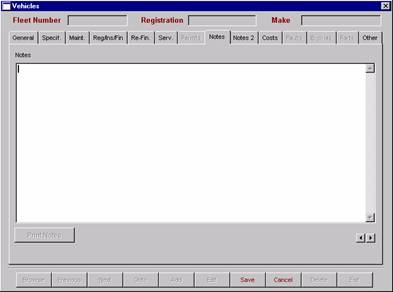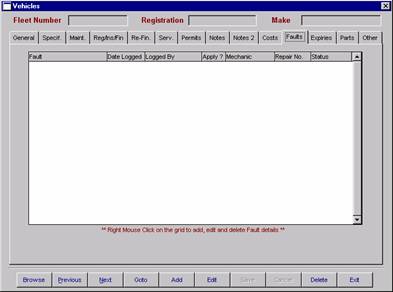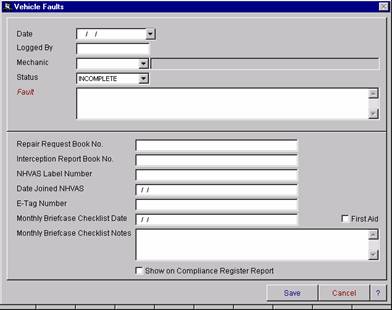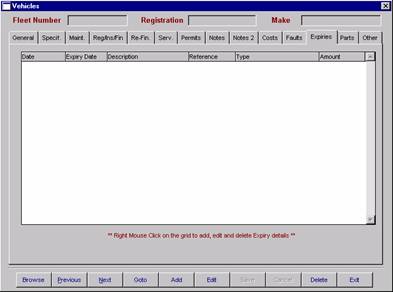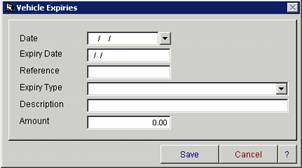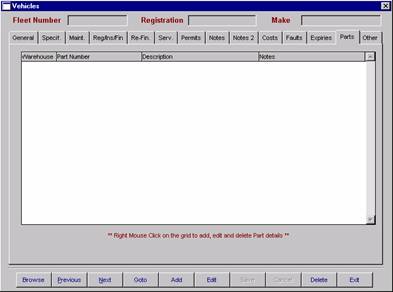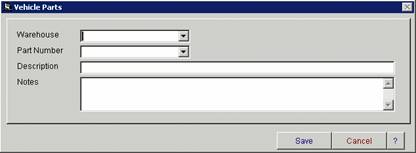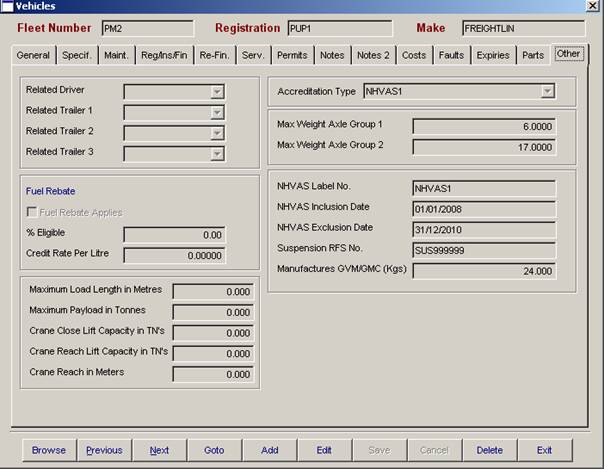10. Utilities
 Vehicle / Trailer TypesDepartmentsCharge CodesCompanyLocationsCustomer TypesPallet TypesStatesPost CodesSales AreasDriver Incident ReasonsService CategoriesResponse TimesIndustry CodesExpiry TypesVehicle / Trailer Category TypesTraining CategoriesCustomer CategoriesManifest Pre-trip ChecksContractor TypesCustomer Fuel Surcharge AllocationContractor Fuel Surcharge AllocationDeleted Deliveries ReportRemove Manifests from Complete Screen
|
FREIGHTMATE HELP5.01 VEHICLESVehicle Master File Entry The relevant areas for compliance is the vehicles are found in faults, service schedules, expiries and the “Other” tab where you are prompted for accreditation type, axle group weights for Mass Management, and NHVAS identifying information. The Vehicle Master File browse window displays some of the information entered into the vehicle master entry screen. You have the ability to display, delete, find and print from this window. For more information on these options, refer to Operator Prompts at the front of this manual. You also have the ability to sort the information by clicking on the headings on the grid. You can sort by fleet number, vehicle ID, registration, make, model and type. When you select the print button, the report will be sorted in the order that is currently selected. This option has 14 screens of information. These are general, specifications, maintenance, registrations/insurance/finance, re-finance, services, permits and two notes sections, costs, faults expiries, parts and other. It is not mandatory to enter information in every field. You must enter a fleet number, which must be a unique alpha/numeric code. You have the ability to browse, goto, add, edit, save, cancel, delete and exit. To open a new data entry screen, select the add button. To move between screens, either click on the heading tabs at the top of the screen, or use the next page arrows in the bottom right hand corner. When finished, select Exit.
General Information entered into the Vehicle Master File option is accessed for reporting purposes throughout the Compliancemate module. All information relates back to the Fleet number and is sorted according to the report that has been selected. For a list of reports available, please refer to the Reports Menu.
Vehicle Specifications Vehicle specification page is used for recording additional vehicle information.
Vehicle Maintenance Vehicle maintenance page is used for recording additional vehicle information related to servicing your vehicles
Vehicle Registration/Insurance/Finance Information entered into the Registration /Insurance/Finance option is accessed for reports such as Finance Due, Vehicle Registration Due, & Insurances Due.
Vehicle Refinance Details If a vehicle has been re-financed the new finance information can be recorded and will be reported separately on the Finance Due report. Vehicle Services The Service Schedule can be set up for reporting on operating hours or kilometres. For vehicles operating on kilometres, you will need to enter the number of kilometres for each service and also the number of days between services. For vehicles recording operating hours, you will need to enter the number of hours and Vehicle Permits Vehicle permits can be listed in this screen. Reports on these permits can be accessed through the Compliancemate module in the reports menu.
To enter details regarding vehicle permits, right mouse click on the white grid area and the following screen will appear. You will then be able to add, edit or delete the permit details as required.
Vehicle Notes & Notes 2 The notes sections are for recording any miscellaneous information about your vehicle.
Costs Fleet cost of sales, revenue and transport cost of sales can be set up in this screen. They are used for your own information only and do not reflect back into the system.
Faults Faults can be allocated against a vehicle. To enter in the fault information, right click on the white area and select add. You can also edit faults and delete them from here.
Fault Allocation Entry The fault allocation details screen allows you to enter details of the fault. Once this information is entered, you can allocate it to a repair order via the Fault Allocation area in Compliancemate and you can also print the details from the fault reporting section in Compliancemate.
Expiries By setting up expiry types and the allocating those types against a vehicle can create expiries specific to a vehicle. You will then be able to run expiry reports.
Vehicle Expiry Entry To allocate an expiry type against a vehicle, right-mouse click on the white grid area and then select ‘add’. You must enter your Expiry Types into the Expiry Types master file in the Utilities menu before you can enter in the Expiry Type.
Parts Parts specific to a particular vehicle can be recorded on the vehicle master file.
Parts Allocation To allocate a part to a vehicle, right-mouse click on the white grid area and then select ‘add’.
Other
Additional information can be recorded on this screen relating to driver/vehicle combination, details relating to vehicle mass and fuel rebate. If you have selected that the fuel rebate applies to the vehicle then any fuel entered for the vehicle will appear on the Fuel Rebate report in Compliancemate. You will also be able to update your fuel rebate information to the general ledger in Accountmate to appear on your BAS. Note :NHVAS accreditation information is entered on this page well as maximum axle group weghts used in mass management. |