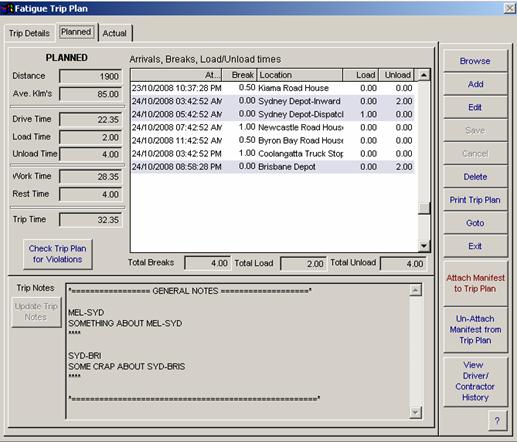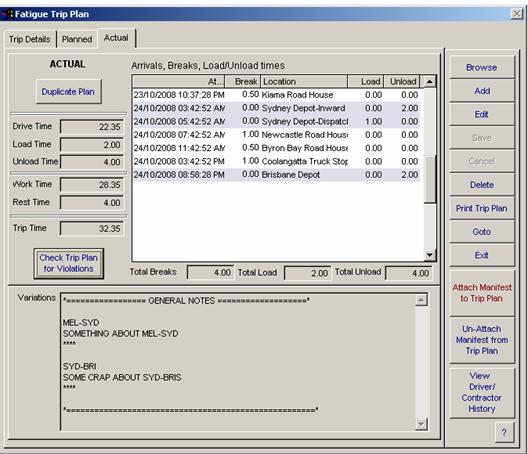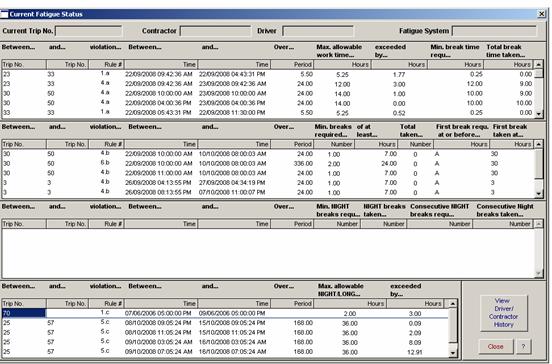4. Getting started
 4.01 Mass Management 'How To' guide4.02 Maintenance Pre Check 'How To' guide4.03 Maintenance faults and service 'How to' guide4.04 Fatigue Management 'How to' guide4.05 Linking 'How to' guide4.06 Compliance reporting 'How to' guide4.07 Medical records 'How to' guide4.08 Incident management 'How to' guide4.09 Time Line 'How to' guide4.10 Check Violations 'How to' guide
8. Utilities Menu
 8.01 Company8.02 Departments8.03 Chart of Accounts8.04 Depots8.05 States8.06 Contractor Types8.07 Sales Areas8.08 Accreditation Schemes8.09 Fatigue Schemes8.10 Road Class8.11 Vehicle / Trailer Types8.12 Vehicle / Trailer Category types8.13 Vehicle Configuration8.14 Fleet Status8.15 Expiry Types8.16 Equipment Types8.17 Container Types8.18 Container Sizes8.19 Driver Incident Reasons8.20 Training Categories8.21 Authorisation Types8.22 Check List Types8.23 Default Pre Checks8.24 License agreement8.25 ComplianceMate Manual
|
COMPLIANCETMATE HELPFatigue ManagementThe Fatigue Management system in Compliancemate is a user friendly product that will allow you to create trip plans and schedule drivers to remain compliant with Standard, Basic, Advanced and WAHVA fatigue rules. NOTE : Incorrect usage WILL create incorrect results so it is important that this be used as a guide only. Set up standard breaks for any route; create trip plans simply by connecting routes, at each stage check the plan for compliance to any of the fatigue systems. This makes preparing trip plans a breeze and saves the operations manager the worry of ensuring he is sending drivers on a compliant trip. The system checks back 14 days or 28 days where necessary and also looks forward the same number of days for any planned trips to ensure the driver can do this trip legally and without effecting future plans. Creating accurate and reliable Fatigue Trip Plans (FTP) quickly and easily is one of ComplianceMates major advantages. By choosing the Fatigue Trip Plan option under the Compliance Entry menu you can auto generate and edit Plans from existing Route/Plan Codes or create a new Plan from scratch. You can also enter Actual information from driver Work Diaries against an existing Plan. Most importantly, you can monitor your Planned and Actual information to check that it complies with the rules set out under the Fatigue System used by your driver/contractor. There are 3 key elements that you will need in order to create an FTP:
*you can choose to change the default Fatigue System but it is not recommended unless you are absolutely sure the driver/contractor is allowed to operate under the chosen system Additional information such as Road Class, Vehicle Configuration, Vehicle and Trailers can be entered on here as well. Although this information may not be a direct requirement for FTP, including it will greatly assist you in 2 ways:
If you chose a Route or Plan Code your Trip Plan will automatically drop into the Arrivals,Breaks.Load/Unload times Grid on the Planned tab. NOTE: that all the arrivals and departures are highlighted in blue. If you chose NOT to select a Route or Plan Code for your trip you will need to add 2 pieces of additional information before creating a manual Trip Plan (Save you initial information and use the Edit function to get access to the following information on the Planned Tab)
ComplianceMate needs these details to determine how long your Trip is estimated to take (in Drive Time ie. NOT including breaks). This will give you an initial Departure and Arrival time to begin editing/creating your custom plan. You can tweak these numbers as you entered your plan information to make you ETA more accurate. See format of the FTP entry below.
To edit a Trip Plan just right click on the Arrivals,Breaks.Load/Unload times Grid on the Planned tab and add/edit/delete Arrivals,Breaks.Load/Unload times. You can check your FTP for Fatigue System Violations at any time during the planning process (see Check and Fix Fatigue System Violations in this How To Guide) 3. Print a Trip PlanPrinting out a Fatigue Trip Plan (FTP) is a simple as clicking the Print Trip Plan button on the FTP screen. However, if you make a change to the FTP by right clicking on the Arrivals,Breaks.Load/Unload times Grid or altering the Distance/Ave Klm’s (in the case of a custom Trip Plan) be sure to go into edit mode and click the Update Trip Notes button to reflect the changes onto the printed FTP. It is IMPORTANT to note that if you do not click the Update Trip Notes button any changes you made will NOT be reflected on the FTP print out. 4. Record Actual Trip Plan Information
ComplianceMate allows you to record Actual Fatigue Trip Plan (FTP) information in detail by either duplicating and manipulating the Planned information or creating an entirely new set of entries. If the Actual information obtained from a driver/contractor’s Work Diary is the same as or close to that of his original FTP simply click the Duplicate Plan button in the Actual tab of the FTP and the information from the Planned tab with be transported into the Actual tab verbatim. If you need to modify the information or even create entirely new record entries under the Actual tab of the FTP screen simply right click on the Arrivals,Breaks.Load/Unload times Grid and add/edit/delete Arrivals,Breaks.Load/Unload times. You can check your FTP for Fatigue System Violations at any time during the data entry process (see Check and Fix Fatigue System Violations in this How To Guide) 5. Check and Fix Fatigue System Violations
The most critical aspect of Fatigue Management is working within the rules of a given Fatigue Management System. This is where ComplianceMate comes into its own. With the click of a button you can monitor every step of the planning stage and ensure that none of the Fatigue System rules are being violated. You can check Routes, Plan Codes and Fatigue Trip Plans (both Planned and/or Actual information) for violations against any set of Fatigue System rules by clicking the Check for Violations button on the appropriate screen. If any violations have occurred the Violations screen will appear. Simply read the Violation screen from left to right to determine where the error/s has/have occurred.
It is IMPORTANT to note that just because a Route or Plan Code in isolation does not produce any violations this does not mean that when inserted into a FTP it will not produce violations. It is ALSO IMPORTANT to note that something you have done in the current FTP may cause a violation in a previous or future FTP involving this driver. REMEMBER: Checking for violations in an FTP takes into consideration the history and future plans of the driver/contractor in question. It is recommended that you check for violations whenever you add/edit/delete any information from a Route/Plan Code or FTP (Planned or Actual). To help you understand what is causing a particular violation you can check the driver/contractors history by clicking the View Driver/Contractor History button. All driver movements affected by the currently selected violation will appear in red. *View Driver/Contractor History can also be accessed at any time via the button on the main FTP screen To fix violation issues when setting up a Route or Plan Code simply edited the breaks/arrivals/departures until all violations are eradicated. *any changes made to Route or Plan Codes will NOT be reflected in existing FTP’s. To fix violation issues in an FTP go to the appropriate FTP and edited the breaks/arrivals/departures accordingly OR select a different driver/contractor who’s history will suit the effected plan better.
DO NOT edit Actual information in order to correct violation problems. Actual Trip information should be copied verbatim from the drivers Work Diary.
Any Violations left outstanding will be recorded as Non Conformances (All Non Conformances are archived for the Fatigue Management Report) |